RTL-SDR (RTL2832U) and software defined radio news and projects. Also featuring Airspy, HackRF, FCD, SDRplay and more.
Quick Start Guide
Please note that the RTL-SDR is not a plug and play device. You will need to have sufficient skills to perform basic PC operations such as unzipping files, installing software, moving and copying files and have the motivation to learn new software.
Equipment Guide
Currently, the most common RTL-SDR dongle is the R820T/R820T2 which usually sells for under $20 USD. See the Buy RTL-SDR dongles page for more information on purchasing.Generally at least a dual core processor will be required to run most SDR software smoothly. Some command line software and ADS-B decoders may work on less powerful hardware.
To get the most enjoyment out of RTL-SDR you will need a decent antenna. Our packages that come with two telescopic antennas are a great start. Be sure to get them up high and place them on a metallic surface for best results. Units not sold by us may come with a smaller fixed length whip antenna that is okay for testing, but overall is not that great. As an upgrade for beginners who have the fixed length whip, a cheap bunny ears antenna mounted vertically should work well. Use the simple kind like this so that it can easily be mounted vertically. The most recommended outdoor antenna for general scanning is a scantenna or discone due to their wide band receiving properties. You can also cheaply build a wideband planar disk antenna (pdf warning) out of some metal pizza pans.
RTL-SDR Blog V3 Users: If you have one of our V3 dongles, please see our V3 users guide for information on using the bias tee, HF tuning and expansion header features.
SDR# (SDRSharp) Set Up Guide (Tested on Windows 10/8/7 32/64 Bit) (XP Incompatible)
SDR# is the most commonly used SDR program on Windows. We recommend it as one of the easiest to use and setup with the RTL-SDR.- Purchase an RTL-SDR dongle. The cheapest and best for most applications is the R820T/R820T2 dongle. Information on purchasing one can be found here.
- You must have the Microsoft .NET 4.6 redistributable installed to use SDRSharp. Follow the link and install the redistributable. Most Windows 10 PCs should already have this installed by default, but PCs with older operating systems may need this to be installed in order to run SDR#. Note that .NET 4.6 is not compatible with Windows XP. If you are running XP please scroll down on this page and look for the HDSDR or SDR-Console install guides. Note that on some computers you may also need to install the Visual C++ Runtime if it is not already installed.
- Go to www.airspy.com and find the downloads button on the top menu. Next to the “SDR Software Package” heading click on the download button to download sdrsharp.zip.
- Extract (unzip) sdrsharp.zip to a folder on your PC. (Important! Many people who have issues forget this step! Do not run the files from within the zip file or the following steps will fail). (Also, do not extract into a folder within the Program Files directory, or installation may fail as these folders are often automatically made read only by Windows).
- Double click on install-rtlsdr.bat from within the extracted folder. This will start a command prompt that will download all the drivers required to make SDRSharp work with RTL-SDR. The command prompt will automatically close after a few seconds when it is done. It the bat file ran successfully the files rtlsdr.dll and zadig.exe will be downloaded into the SDR# directory. If they were not downloaded then your PC or anti virus solution may be misconfigured and may have trouble running batch files (Check that the folder is not read only, and not located in the Program Files directory). If install-rtlsdr.dll fails, do a manual driver installation.
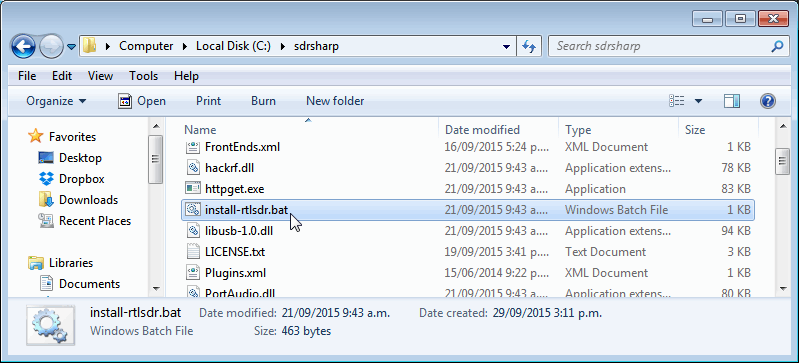
- Plug in your dongle. Do not install any of the software that it came with (if any), and ensure that you wait a few seconds for plug and play to finish attempting to install the dongle (it will either fail or install Windows DVB-T drivers). If you’ve already installed the DVB-T drivers that came on the CD bundled with some dongles, uninstall them first.
- In the folder where you extracted the sdrsharp files find the file called zadig.exe. Right click this file and select “Run as administrator”.
- In Zadig, go to “Options->List All Devices” and make sure this option is checked.
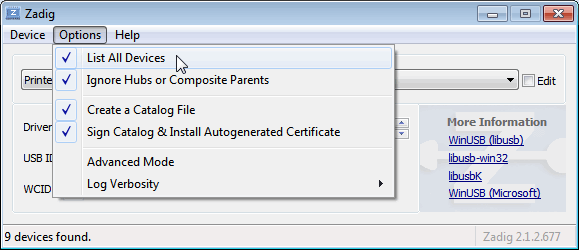
- Select “Bulk-In, Interface (Interface 0)” from the drop down list. Ensure that WinUSB is selected in the box next to where it says Driver. (Note on some PCs you may see something like RTL2832UHIDIR or RTL2832U instead of the bulk in interface. This is also a valid selection). (Do not select “USB Receiver (Interface 0)” however). Also ensure that the driver on the right hand side of the green arrow is selected as WinUSB.
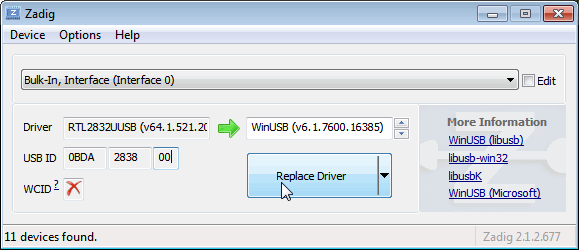
- Click Replace Driver. On some PC’s you might get a warning that the publisher cannot be verified, but just accept it by clicking on “Install this driver software anyway”. This will install the drivers necessary to run the dongle as a software defined radio. Note that you may need to run zadig.exe again if you move the dongle to another USB port, or want to use two or more dongles together.

- Open SDRSharp.exe (note that the first time you do this you may get a smartscreen message indicating that Windows has protected your PC, this is a false alarm. Simply click on “more info” and then “run anyway”). Set the drop down box in the “Source” tab on the top left to ‘RTL-SDR (USB)’.
- Press the Play button (the right facing triangle). Your RTL-SDR software radio should now be set up and ready to use! If everything has worked you should be able to start tuning to frequencies.
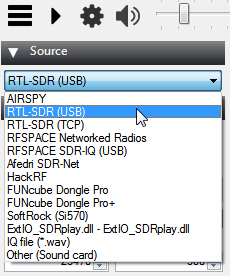
- Important! Don’t forget to also adjust the RF gain settings by pressing the Configure button (looks like a cog) up the top next to the Play button. By default the RF gain is set at zero. A gain of zero will probably receive nothing but very strong broadcast FM – increase the gain until you start seeing other signals.
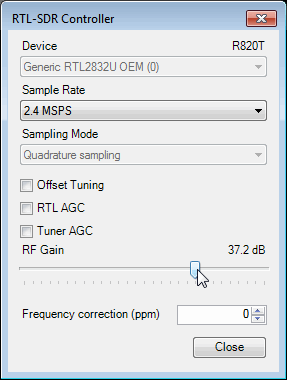
Next Steps
After getting your RTL-SDR set up with SDR# we recommend investigating the following:- Check out all our featured articles on this blog for various RTL-SDR related projects and tutorials.
- Upgrade from the stock antenna. For optimal reception you should use
an outdoor roof mounted antenna. The optimal antenna will depend on the
frequency and project you are interested in, but for a general all
purpose antenna we recommend a Discone or planar disk antenna (pdf).
- If you are using your RTL-SDR for HF with an upconverter such as the SpyVerter then we recommended using SDR# with the special decimation drivers. This will allow you to zoom in on the small bandwidth signals used on HF without loosing resolution.
- Check out our store for various RF accessories such as filters, LNA’s and antennas.
Troubleshooting
- I get the error “No Device Selected” when trying to start the dongle in SDR#.
Make sure you have run the install-rtlsdr.bat file, and that it has sucessfully downloaded the rtlsdr.dll file into the SDR# folder. If it is not downloaded, check that your folder is not set to “read only” (this sometimes happens automatically if you install into Program Files, so do not install into that folder). Another source of problems is if you have accidentally installed the WinUSB drivers to Bulk Interface 1 instead of 0 with Zadig. If you have done this, then SDR# will not recognise your dongle. TO fix it go into device manager or Devices and Printers and uninstall the driver for Bulk Interface 1.
- I get the error “No compatible devices found” when trying to start the dongle in SDR#
Long low quality USB extension cables can sometimes cause this error. Some USB 3.0 ports are also incompatible with the dongle and cause this error. One user has had luck with this error by installing zadig from safe mode. Finally, there is a small chance that the dongle is actually faulty. If the dongle produces the same error on multiple computers the dongle is probably faulty and should be refunded or replaced.
- I get the error “1 compatible devices have been found but are all busy”
To fix this it may be necessary to reinstall the drivers via zadig and to try every USB port on the PC. You may want to also try disconnecting all other USB devices connected to the PC. Also some USB 3.0 ports are buggy, switch to a USB 2.0 port. Some users have also had success with installing everything from Windows safe mode. Make sure you are not selecting the “USB Receiver (Interface 0)” in zadig, and instead are selecting the Bulk in interface, or one that may say RTL2838UHIDIR or something else prefixed with RTL. If you don’t see this make sure that “Options->List All Devices” is checked and that “Ignore Hubs or Composite Parents” is unchecked.Another thing to try may be to disable Windows automatic driver installation. Instructions for disabling this can be found here. This error also sometimes occurs after the computer has been suspended – to fix it simply disconnect and reconnect the dongle.
- I get the error “Unable to load DLL ‘rtlsdr': the specified module could not be found. (Exception from HRESULT: 0x8007007E)”
Usually installing the Visual C++ Runtime solves this problem. Most PCs have this installed already, but if you are on a freshly installed version of Windows it may not have been installed yet.
- There is a constant spike in the middle of the spectrum that won’t go away
This is normal and is a side effect of the design of most RTL-SDR dongles. It can be removed algorithmically in the SDR# software by checking the “Correct IQ” box.
- Zadig takes a long time to install the driver, then fails
You have probably not run zadig in administrator mode. Make sure to right click zadig, and select “Run as Administrator”.
- I don’t see Bulk-In, Interface (Interface 0)
Ensure “Options->List All Devices” is checked and sometimes also that “Ignore Hubs or Composite Parents” is unchecked. Some people report seeing something else other than the bulk in interface. It may also show up as the brand of your dongle or something prefixed with “RTL”. This option should work too. In rare cases you may receive a faulty dongle that will not show up in Zadig no matter what USB port or computer you try it on. You should ask for a replacement in this case.
- I don’t see RTL-SDR/USB in SDRSharp
You may have downloaded a version without rtl-sdr support. Check that you have downloaded the official version from the airspy.com website.
- USB 3.0 ports don’t work
Unfortunately many USB 3.0 controllers are buggy and don’t work with some devices. Generally, USB 3.0 works fine with the RTL-SDR, but there are some controllers that will just not recognise the dongle. In this case use a USB 2.0 port instead.
- When running install-rtlsdr.bat I get errors on the command
line like “The system cannot find the file specified” and the sdrsharp
folder is not downloaded
This is probably because you did not unzip the files and you are trying to run install-rtlsdr.bat from within the zip file. Remember to extract the files first, before running them.
- When I run install-rtlsdr.bat a CMD/DOS window flashes on the screen briefly then disappears. Nothing is installed.
There seems to be a bug or misconfiguration with some versions of Windows where batch files cannot be run. One way around this is to install the RTL-SDR drivers manually. We have instructions for this here: rtl-sdr.com/manual-installation-of-sdr. Some antivirus solutions are also overly restrictive and do not allow .bat files to be run. In this case either disable or install a better antivirus, or perform a manual driver install.
- Reception in SDR# seems very poor/receiver is insensitive
Make sure you have increased the RF gain slider which can be accessed by clicking on the configure button. Also, in poor reception areas using the stock antenna indoors may not be sufficient. First test with the antenna placed up high outside. In some cases with the stock antenna the connection to the antenna can become disconnected in the antenna base causing unexpectedly poor reception. In rare cases if you still cannot receive any strong signals and another radio can, then you may have received a broken dongle and should ask for a replacement.
- SDR# gives error “Application failed to initialize properly (0xc0000135). Click OK to terminate.”
This might mean that you do not have the correct .NET Framework installed.
- SDR# gives error “Object reference not not to an instance of an object”
This may mean that you do not have an audio driver properly installed on your PC, or that you do not have any output audio devices enabled. Enable them in the windows Sound Playback properties.
- The dongle constantly disconnects from the USB port
First test to make sure that it is not the fault of a dodgy USB extension cable by plugging the dongle directly into the PC. If it still disconnects often the dongle may be faulty and you should ask for a replacement.
- The dongle won’t connect and the LED does not illuminate on models with an LED
The dongle is faulty and should be refunded or replaced.
- It seems that my PC is not powerful enough to run SDR# as it uses near 100% CPU
For graphical GUI SDR software like SDR#, at least a dual core processor is recommended. If you have a borderline decent CPU and still experience high CPU usage, try reducing the sample rate to 1 MSPS or less, reducing the FFT display resolution (or turning it off), turning off Correct IQ and reducing the filter order.
- I used zadig but it broke my keyboard/mouse/other device somehow
This is because you would have clicked the install button in Zadig after selecting the wrong device in the drop down menu. Make sure you select the correct RTL-SDR device, (Bulk-In Interface, Interface 0) first. Zadig overwrites previous drivers. To get the old drivers back you should be able to do so in Windows device manager, update driver software.
- My R820T2 RTL-SDR shows up as an R820T when I run the diagnostic tool rtl_test
The R820T2 and R820T are identical electronically except for some minor changes in the maximum IF filter widths. The different filters may be the reason the R820T2 has better performance. Thus a R820T2 will show up as an R820T on the PC, since there is no distinction between them in the digital part of the circuit. You can confirm that you have a R820T2 by checking the markings on the chip.
- My antivirus shows SDR# as a virus.
This is almost 100% a false positive. SDR# is updated often and thus a new .zip file is sometimes released almost daily. Poorly designed antivirus programs will sometimes assume that any file that is not downloaded often is a virus. With SDR# being updated so often it takes a while for many people to download the new version and build up trust with the antivirus company.
- The Mode selection buttons in SDR# are graphically glitching and I cannot click on them.
Some users have found that this bug is caused due to selection of a “custom scaling level” or “custom sizing options” in Windows. Reset this option back to default in Windows display settings to fix the bug.
- When closing SDR# I get an error like “An error occurred loading a configuration file: Access to the path ‘C:\Program Files\SDR\s14i12qq.tmp’ is denied. (C:\Program Files\SDR\SDRSharp.exe.Config) —> System.UnauthorizedAccessException: Access to the path ‘C:\Program Files\SDR\s14i12qq.tmp’ is denied.”This is usually because you have copied the SDR# files into a folder that is read only. In Windows folders located in “C:\Program Files” are usually automatically read only. To fix, install SDR# into a non read only folder that is not located in Program Files, for example “C:\SDR”.
- My dongle came with a remote control. What is it for?
Some sellers opt to include the remote control that is used for changing TV channels. It is only useful for when the dongle is used for its original purpose – as a DVB-T HDTV receiver. The remote control has no purpose when the dongle is used as an SDR.
How to set the Gain
The gain can be adjusted in SDR# by clicking on the Configure button which looks like a cog. When tuning the RF gain you are trying to get the signal as strong as possible, whilst keeping the noise floor as low as possible. Start with a low gain setting, and slowly increase the gain slider. Watch in the frequency spectrum as the signal strength increases, but stop just before the point at which the noise floor starts to rise.The noise floor is the part of the frequency spectrum where there are no signals.
SDRSharp Plugins
The official list of SDRSharp plugins can be found here and our unofficial list of plugins can be found here.SDRSharp Guide
A good guide to learning how to use SDRSharp and what all the options do can be found here. Another great illustrated guide can be found here.HDSDR Setup Guide (Tested on Win XP and above)
- Purchase an RTL-SDR dongle. The cheapest and best for most applications is the R820T/R820T2 dongle. Information on purchasing one can be found here.
- Plug in your dongle and do not install any of the software that it came with, but ensure you let plug and play finish trying to install it. If you’ve already installed the software drivers it came with previously, uninstall them first.
- Go to http://zadig.akeo.ie/ and download Zadig.
- In Zadig, go to Options->List All Devices and make sure this option is checked.
- Select “Bulk-In, Interface (Interface 0)” from the drop down list. Ensure that WinUSB is selected in the box next to where it says Driver. (Note on some PCs you may see something like RTL2832UHIDIR or RTL2832U instead of the bulk in interface. This is also a valid selection). (Do not select “USB Receiver (Interface 0)” however).
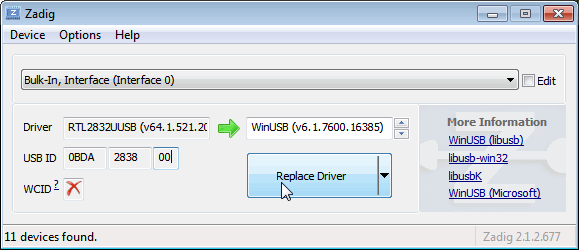
- Click Install Driver. You might get a warning that the publisher cannot be verified, but just accept it by clicking on Install this driver software anyway. This will install the drivers necessary to run the dongle as a software defined radio. Note that you may need to run zadig.exe again if you move the dongle to another USB port, or want to use two or more dongles together.

- Download HDSDR from http://hdsdr.de/, using the download button at the bottom of the page.
- Use the installer you just downloaded to install HDSDR.
- Go to http://hdsdr.de/hardware.html and download the ExtIO_RTL2832U.dll dll file from the table entry “RTLSDR (DVB-T/DAB with RTL2832) USB” (Direct Link).
- Copy the ExtIO_RTL2832U.dll file into the HDSDR install folder which is by default set to C:\Program Files (x86)\HDSDR.
- Open HDSDR. You might be asked to select a .dll file. Choose the ExtIO_RTL2832U.dll file you just copied over and then click Open. It is okay if you do not see this screen as long as you have copied the ExtIO_RTL2832U.dll file over properly in the last step.
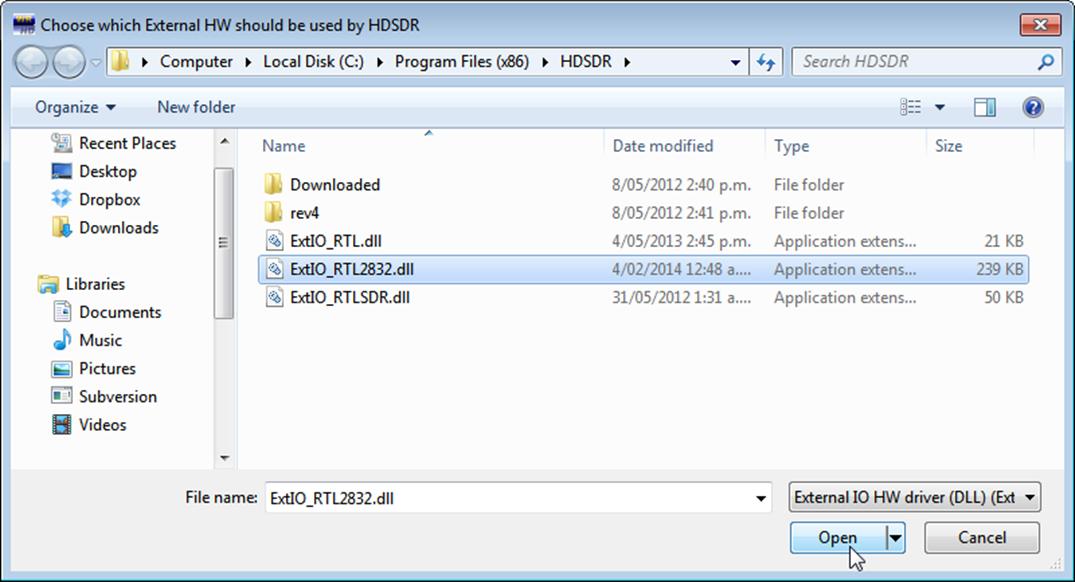
- Choose your output sound card by clicking on the Soundcard button in the bottom left corner, or alternatively by pressing F5. The only important setting here is the “RX Output (to Speaker)” setting which you should set to your speakers, or desired audio piping software.
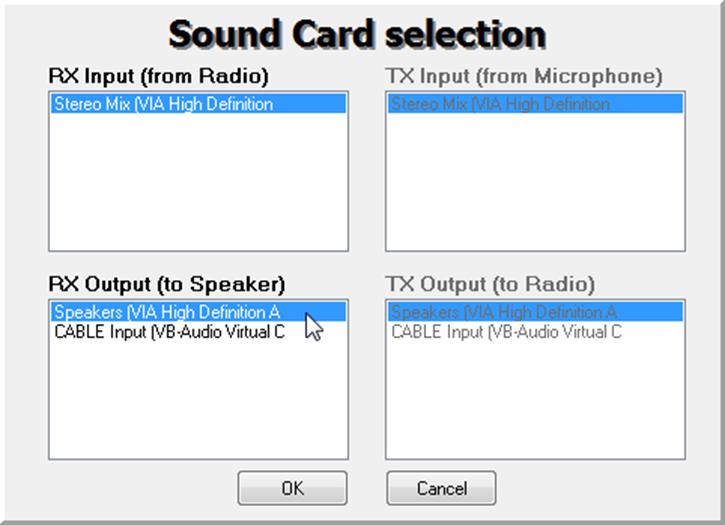
- Click on the Bandwidth button or alternatively press F6. Choose an output Sampling Rate of 48000 Hz for general use.
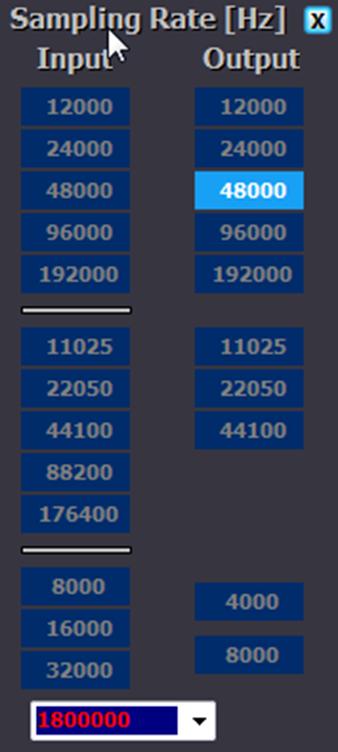
- Press Start or alternatively press F2. This will start the SDR.
- To set the RTL-SDR sample rate, gain and frequency correction click on the ExtIO button .
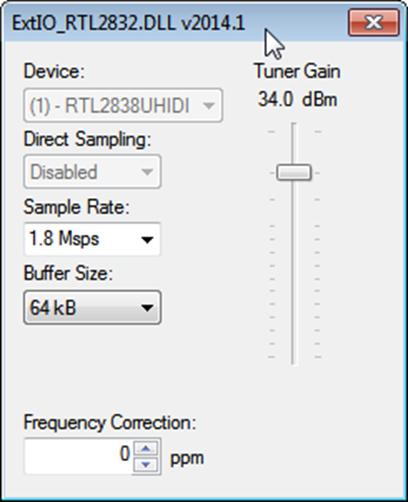
- To tune to a station, change the Local Oscillator frequency to a frequency near the frequency you are interested in. Then tune to the desired frequency either by clicking in the RF spectrum, or using the Tune numbers.
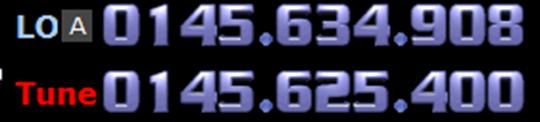
- You can zoom in and out of the spectrum by using the Zoom slider which is to the left of the word zoom.
- The mode can be altered by clicking on the mode buttons.
- After clicking on the FM mode button, the FM bandwidth can be manually modified with the FM-BW slider.
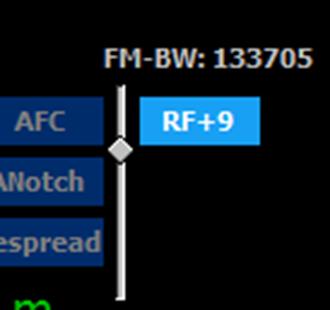
- To listen to a typical wideband broadcast FM station, you will need to change the audio sampling rate to 192000 Hz. Do this by clicking on the Bandwidth button or alternatively by pressing F6 and then selecting the output sampling rate as 192000 Hz.
SDR-RADIO V2 Setup Up Guide (Tested on Win XP and above)
To install SDR-RADIO for the RTL-SDR follow the steps below- Purchase an RTL-SDR dongle. The cheapest and best for most applications is the R820T/R820T2 dongle. Information on purchasing one can be found here.
- Plug in your dongle and do not install any of the software that it came with, but ensure you let plug and play finish trying to install it. If you’ve already installed the software drivers it came with previously, uninstall them first.
- Go to http://zadig.akeo.ie/ and download Zadig.
- In Zadig, go to Options->List All Devices and make sure this option is checked.
- Select “Bulk-In, Interface (Interface 0)” from the drop down list. Ensure that WinUSB is selected in the box next to where it says Driver. (Note on some PCs you may see something like RTL2832UHIDIR or RTL2832U instead of the bulk in interface. This is also a valid selection). (Do not select “USB Receiver (Interface 0)” however).
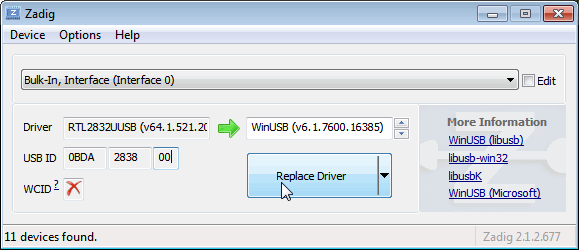
- Click Install Driver. You might get a warning that the publisher cannot be verified, but just accept it by clicking on Install this driver software anyway. This will install the drivers necessary to run the dongle as a software defined radio. Note that you may need to run zadig.exe again if you move the dongle to another USB port, or want to use two or more dongles together.

- Download the SDR-RADIO installer from http://v2.sdr-radio.com/Software/Download1.
- Use the installer to install SDR-RADIO.
- Download the RTL-SDR support package from the link at http://m3ghe.blogspot.com.au/p/adding-support-for-rtl-sdr-usb-dongles.html (MIRROR).
- Extract the SDRSourceRTL2832U.dll, rtlsdr.dll and libusb-1.0.dll files from the x64 folder into the C:\Program Files\SDR-RADIO-PRO.com folder. Or if you have a 32-bit PC extract the files from the x32 folder into C:\Program Files (x86)\SDR-RADIO-PRO.com folder.
- Open SDR-RADIO. Upon opening it you will be greeted with the Select Radio screen and a prompt saying “List is empty – add radio definition now?” Click Yes. If this prompt does not display, click the + Definitions button.
- In the new window open the Search drop down menu and select RTL SDR (USB). After clicking it the RTL-SDR will be added to the Radio Definitions list. Click OK.
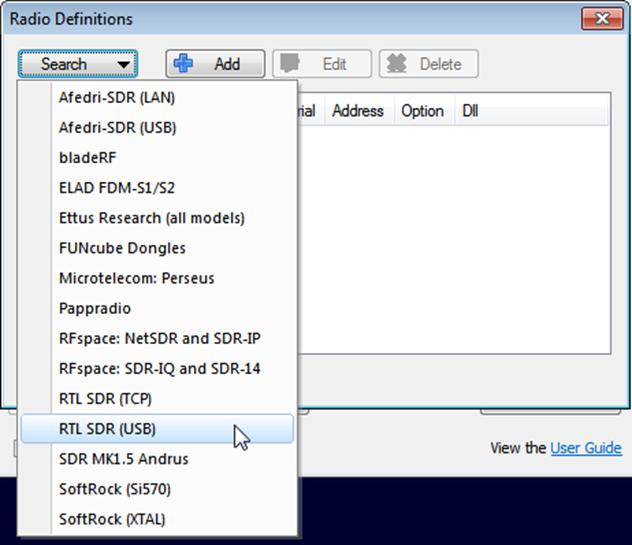
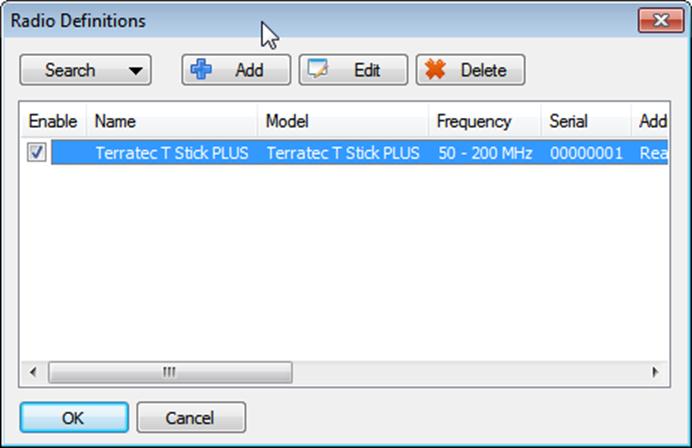
- Click on the RTL-SDR click to select it, choose your desired sample rate then click Start.
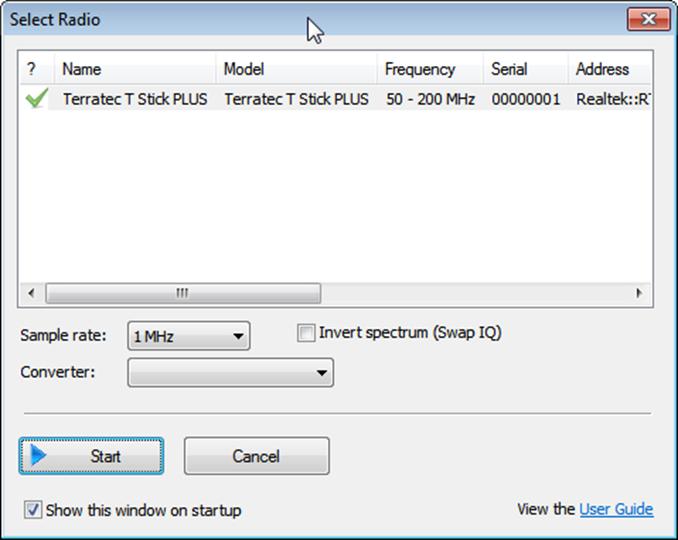
- Click on the Span button and adjust the span to the sample rate bandwidth you chose in the last step. This will let you see the whole spectrum.
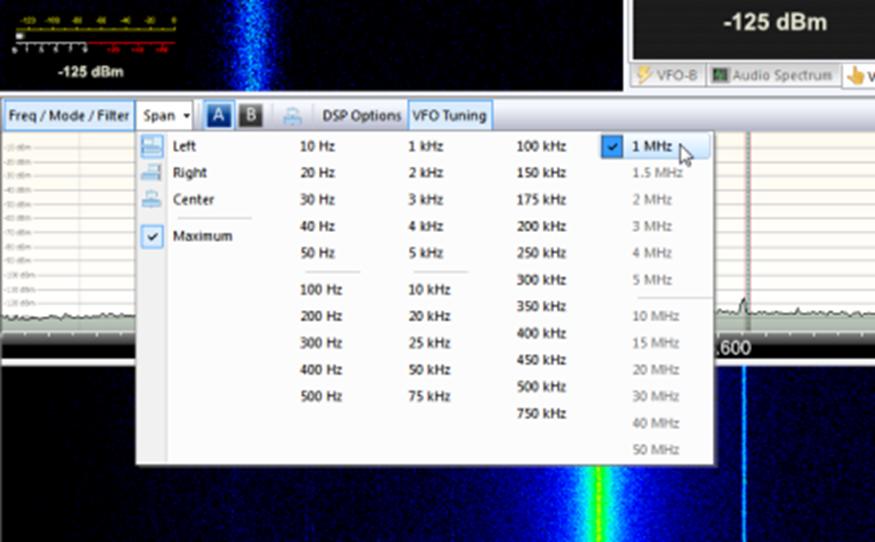
- To change the receive mode use the left menu under the frequency tab. You can also change the signal bandwidth here. NFM signals are typically around 12 kHz wide and broadcast FM is typically around 192 kHz wide.
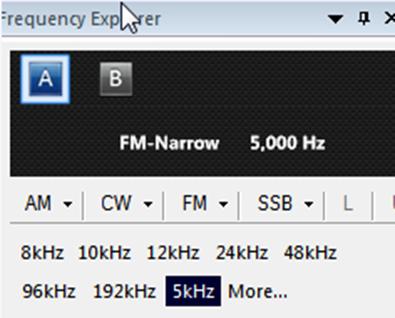
- To adjust the frequency, use the VFO tuning box on the right side. If you don’t see it you may need to click on the VFO tuning tab. Also if the screen is too small you may need to expand it’s size to show it. You can also click on the waterfall to instantly tune to the clicked frequency.
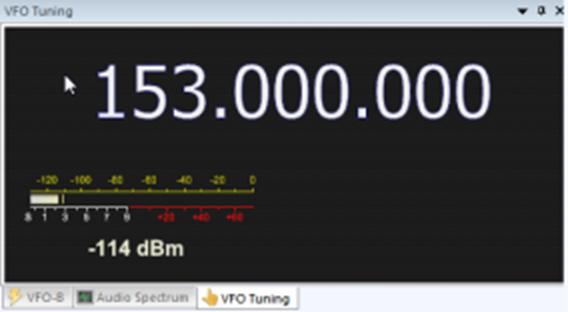
- Be sure to adjust the gain settings using the RF gain button in the top which is under the Home tab. By default it is set to automatic.

- Also to adjust the waterfall colors so that signals are more clearly seen go to the Display tab up the top and then click on the Automatic Calibration button on the very top right.

CubicSDR Set Up Guide (Tested on XP and above)
Warning: CubicSDR is software that is in alpha stages of development. That said, at the moment it is fairly stable and quite easy to set up.- Purchase an RTL-SDR dongle. The cheapest and best for most applications is the R820T/R820T2 dongle. Information on purchasing one can be found here.
- Plug in your dongle and do not install any of the software that it came with, but ensure you let plug and play finish trying to install it. If you’ve already installed the software drivers it came with previously, uninstall them first.
- Go to http://zadig.akeo.ie/ and download Zadig.
- In Zadig, go to Options->List All Devices and make sure this option is checked.
- Select “Bulk-In, Interface (Interface 0)” from the drop down list. Ensure that WinUSB is selected in the box next to where it says Driver. (Note on some PCs you may see something like RTL2832UHIDIR or RTL2832U instead of the bulk in interface. This is also a valid selection). (Do not select “USB Receiver (Interface 0)” however).
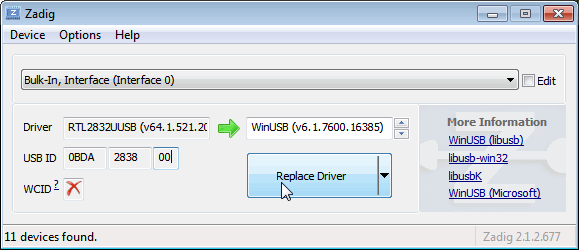
- Click Install Driver. You might get a warning that the publisher cannot be verified, but just accept it by clicking on Install this driver software anyway. This will install the drivers necessary to run the dongle as a software defined radio. Note that you may need to run zadig.exe again if you move the dongle to another USB port, or want to use two or more dongles together.

- Go to cubicsdr.com and go to the downloads page. Find the download link for the latest version. Download the version suitable for your particular version of Windows.
- Run the CubicSDR installer.
- Plug in your dongle and run CubicSDR from your start menu.
- You will be greeted with a SDR Devices menu. Choose your RTL-SDR from the menu and click on the “Use Selected” button.
- CubicSDR will automatically start.
- Click anywhere on the waterfall to start listening.
Other SDR Windows Software Compatible with RTL-SDR
See the Software Guide for a big list of other compatible RTL-SDR software.Getting Started on Linux
Linux instructions for installing the RTL-SDR libraries can be found at http://sdr.osmocom.org/trac/wiki/rtl-sdr.After installing the libraries you will likely need to unload the DVB-T drivers, which Linux uses by default. To unload them temporarily type “sudo rmmod dvb_usb_rtl28xxu” into terminal. This solution is only temporary as when you replug the dongle or restart the PC, the DVB-T drivers will be reloaded. For a permanent solution, create a text file “rtlsdr.conf” in /etc/modprobe.d and add the line “blacklist dvb_usb_rtl28xxu”.
After installing the libraries and black listing the DVB-T drivers we recommend starting off with GQRX, a SDR program similar in operation to SDR#. It can be downloaded via the package manager in your Linux distribution or from http://gqrx.dk/download. We can now also recommend the multi-platform CubicSDR which can be downloaded from http://www.cubicsdr.com/.
If you want to install GNU Radio we recommend using Marcus Leech’s script by typing the following into terminal. This installs the RTL-SDR drivers as well.
wget http://www.sbrac.org/files/build-gnuradio && chmod a+x ./build-gnuradio && ./build-gnuradioNote that if you want to run Linux in a virtual machine it has been reported that RTL-SDR performance with VirtualBox is rather poor due to it’s slow USB connection. VMWare Player on the other hand has good performance – just remember to set the USB controller to use the USB 2.0 protocol as by default it is set to USB 1.1.
Getting Started on OSX
As there is a severe lack of SDR software for OSX, we recommend using either Linux or Windows. However, GQRX is a SDR program that works well on OSX. Instructions for its installation on a Mac can be found on this post http://www.smittix.co.uk/rtlsdr-up-and-running-in-mac-osx-yosemite-with-gqrx-gnuradio.We can now also recommend the multi-platform CubicSDR which can be downloaded from http://www.cubicsdr.com/.
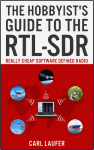 For a comprehensive book about the RTL-SDR you may be interested in our eBook available on Amazon. |
- 43
- 219
- 9
No comments:
Post a Comment